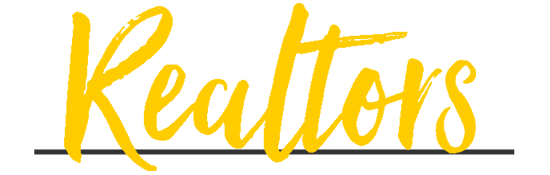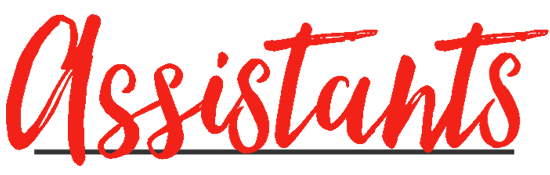SET UP FACEBOOK ADVERTISING
Market to potential clients with Facebook Advertising
Social media advertising is a great way to increase exposure and traffic for your business, create loyal customers, as well as generate leads and sales.

Why advertise on Facebook?
With many advertising options available, why should you focus your effort on Facebook:
- Facebook has a large, engaged user base that spends a ridiculous amount of time on the social network.
- Their user base is massive, with approximately 1 billion users daily.
- Organic reach is all but extinct, you need to use Facebook ads if you want consumers to discover your business.
- Businesses can target users with Facebook Ads by location, demographics, age, gender, interests, behaviour, and connections.
- Facebook offers powerful re-marketing tools.
There are many other opportunities and features that you will find as you dive into Faceook's marketing tools. Ready to get started? Here's how:
Set-up Guide

Step 1:
- Go to Business Manager Settings.
- Under the People and Assets tab, select “Pages”
- Click on “Add New Page”
- Select one of the 3 options: “Claim a Page”, “Request Access to a Page” or “Create a New Page”. If you choose to request access or claim a Page, enter the Facebook page name or URL

Step 2:
Before you can advertise you will need to set up a Business Manager Account
- Open your Business Manager Settings.
- Under the People and Assets tab, click on “Ad Accounts”
- On the right side of the page, select “Add New Ad Accounts”
- Choose one of the 3 options: “Claim Ad Account”, “Request Access to an Ad Account” or “Create a New Ad Account”
- If you choose to request access or claim an ad account, enter the ad account ID. (Learn where to find the account ID)
Before you can start advertising, you’ll need to give Facebook additional account information and enter your credit card data.

Step 3:
Set up your Ad Account Information
Facebook won’t let you start spending unless you’ve entered a valid payment method and shared some business information.
Navigate your Business Manager menu to find “Ad Account Settings” and click on it.
Fill in all the blanks by entering your company’s name, address, and other required information.
After you’ve filled in your ad account information, hit the “Save Changes” button and move on to the “Billing & Payment Methods” page.

Step 4:
You need to add your first credit card to your Facebook advertising account. To do that, head to the “Billing & Payment Methods” in the Business Manager menu.
You will land on the Billing page where you can add new payment methods, edit your current payment methods, set your account’s spending limit
To add a new payment method:
- Click on the green “Add Payment Method” button
- Choose the method you want to add
- Fill in your information
- Click on “Continue”
We suggest adding a secondary payment method. If your primary card billing fails for any reason, all of your campaigns will be immediately paused until you pay the outstanding balance.

Step 5:
If you want to rest assured that your ad campaigns won’t exceed your monthly advertising budgets, you can cap your Facebook ad account spend.
Setting the limit is simple. Click “Set Account Spending Limit” and set the amount.
Don’t set it too low or you’ll have to update it very often. Remember; each time the limit is reached, all of your accounts will be paused for at least 15 minutes.

Step 6:
Review Your Ad Account Roles. If you want to add new users (such as your admin / realtor team / anyone else) and admins to your Facebook advertising account, navigate to the “Account Roles” menu tab.
Here’s where you can add new users (invite your team members) and edit the existing users’ permissions.